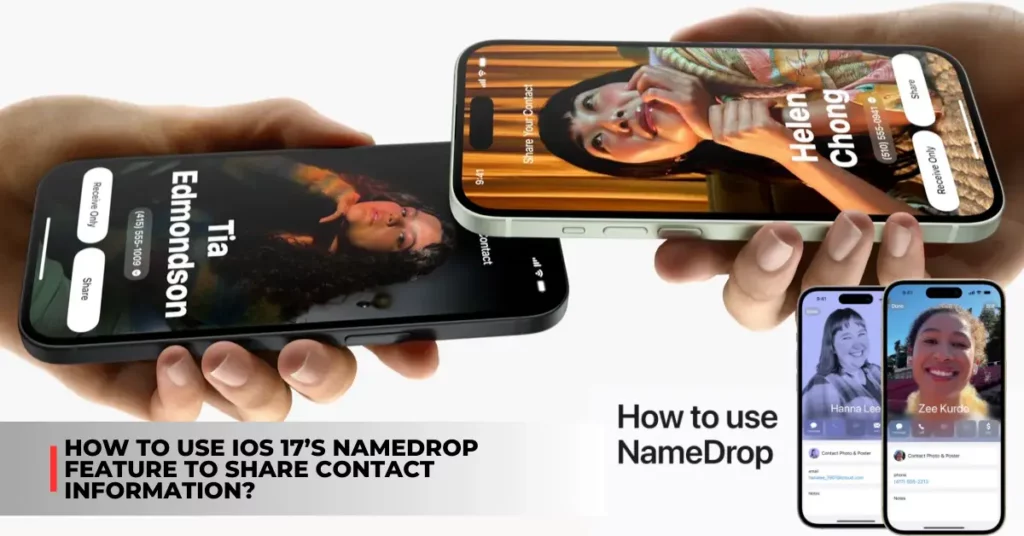Are you looking for a new and easy way to share your contact information with other iPhone users? If so, you might want to check out NameDrop, a feature that Apple introduced in iOS 17.
NameDrop allows you to exchange contact information by simply holding your iPhones together. No need to scan QR codes, type out phone numbers, or send emails. In this article, we will answer some common questions about NameDrop, such as:
- What is NameDrop and how does it work?
- How to enable NameDrop on your iPhone?
- How to use NameDrop to share and receive contact information?
- How to disable NameDrop if you don’t want to use it?
By the end of this article, you will know everything you need to know about NameDrop and how to use it on your iPhone.
Contents
What is NameDrop and How Does it Work?
NameDrop is a feature that lets you share your contact information with other iPhone users in a fast and easy way. It’s similar to AirDrop, but instead of sending files, you send your contact details.
NameDrop uses a combination of NFC and Bluetooth to create a secure connection between two iPhones. NFC stands for Near Field Communication, a technology that allows devices to communicate when they are close to each other. Bluetooth is a wireless technology that allows devices to exchange data over short distances.
When you hold the top of your iPhone near the top of someone else’s iPhone, NameDrop will detect the connection and show you your Contact Card on your screen. You can then choose which contact information you want to share with the other person, such as your phone number, email address, or mailing address. You can also choose to receive the other person’s contact information.
NameDrop only works for sending new contact information, not updating an existing contact. It also only works between iPhones that support NFC and run on iOS 17 or above.
NameDrop in iOS 17 will allow you to exchange contact info by tapping 2 iPhones together:
NameDrop in iOS 17 will allow you exchange contact info by tapping 2 iPhones together 📇‼️
Is this the best feature in the update? pic.twitter.com/kdCPsmRipl
— AppleTrack (@appltrack) July 27, 2023
How to Enable NameDrop on Your iPhone?
To use NameDrop, you need to enable it in the settings menu of your iPhone. Here are the steps to do so:
- Open the Settings app and tap on General.
- Tap on AirDrop and make sure that AirDrop is enabled. You can set it to ‘Contacts Only’ or ‘Everyone for 10 Minutes’.
- Enable the toggle for ‘Bringing Devices Together’ under the ‘Start Sharing By’ section.
You also need to make sure that your Contact Card has the correct information that you want to share. To edit your Contact Card, follow these steps:
- Open the Contacts app and tap on your name at the top.
- Tap on Edit and add or update your contact information.
- Tap on Done when you are finished.
With NameDrop enabled, you can start sharing your contact information with other iPhone users who have also enabled NameDrop. Here are the steps to do so:
- Hold the top of your iPhone near the top of someone else’s iPhone. You should see a faint glow appear at the top of both devices. This indicates a successful connection.
- Once connected, you will see your Contact Card pop-up on your screen. To share your contact information, tap on the Share button. Alternatively, to receive the other person’s contact information, tap on the ‘Receive Only’ button.
- To cancel, move the two devices away from each other before NameDrop completes.
You will see a confirmation message when NameDrop is done. The contact information will be added to your Contacts app automatically.
Check out some other new content we’ve published:
- Apple Releases iOS 17.1 Beta: What’s New and How to Download
- Apple Releases iOS 17.0.3 to Fix iPhone 15 Pro Overheating Issue
How to Disable NameDrop if You Don’t Want to Use it?
If you are not comfortable with NameDrop’s contact-sharing capabilities, don’t worry. You can disable it anytime you want. Here are the steps to do so:
- Open the Settings app and tap on General.
- Tap on AirDrop and disable the toggle for ‘Bringing Devices Together’ under the ‘Start Sharing By’ section.
You can also disable AirDrop completely if you don’t want to use it at all.
Conclusion
NameDrop is a handy feature that lets you share your contact information with other iPhone users in a fast and easy way. It can save you time and hassle when you meet new people or want to update your contacts. However, if you value your privacy and security, you can also disable NameDrop anytime you want.
We hope this article helped you understand what NameDrop is and how to use it on your iPhone. If you have any questions or feedback, please let us know in the comments below.